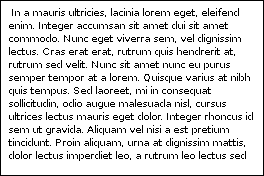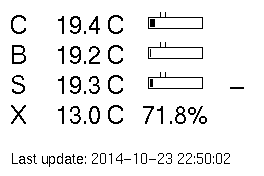Difference between revisions of "Projets:Perso:2013:RaspEink"
(→Driver: Modifying Demo Code to Display Custom BMP) |
m (→Step 4: Use it) |
||
| (21 intermediate revisions by one user not shown) | |||
| Line 1: | Line 1: | ||
== Introduction == | == Introduction == | ||
| − | The aim of the RaspEink project is to drive a small e-Paper display with a Raspberry Pi. | + | |
| + | The aim of the RaspEink project is to drive a small e-Paper display with a Raspberry Pi. Such a display can be used for many purposes, for example to display home automation data as described here: [[Projets:Perso:2013:RaspEink FHEM]] | ||
== Hardware == | == Hardware == | ||
| − | * Raspberry Pi Model B | + | * Raspberry Pi Model B or Raspberry Pi 2 Model B |
* [http://www.embeddedartists.com/products/displays/lcd_27_epaper.php 2.7 inch E-Paper display from Embedded Artists] | * [http://www.embeddedartists.com/products/displays/lcd_27_epaper.php 2.7 inch E-Paper display from Embedded Artists] | ||
| Line 10: | Line 11: | ||
* Raspian linux from official source | * Raspian linux from official source | ||
| − | |||
| − | |||
| − | |||
* Modified version of the demo driver to send bitmap to display. | * Modified version of the demo driver to send bitmap to display. | ||
| + | == Step 1: Set up the Hardware and test it == | ||
| − | + | Follow the excellent guide "Epaper_RaspberryPi.pdf" from Embedded Artists which can be downloaded from their website: | |
| − | + | http://www.embeddedartists.com/products/displays/lcd_27_epaper.php | |
| − | The | + | The demo driver used at the time of writing is called '''epaper_pi_130307.tar.gz''' |
| − | + | ||
| + | The document describes how to connect the display to the Raspberry, download, compile and run the demo software and driver. The demo software simply loops between two static logos. Once this works, we are ready to... | ||
| − | == | + | == Step 2: Modify the driver to accept external bitmaps == |
| − | + | With the demo software working, it is time to modify the source code to make it load a BMP instead of the static logos. Please note that the modifications described below are only for educational purposes. Try them at your own risk. I assume no responsibility for any damage done by using these modifications nor do I guarantee that the modifications work. | |
| − | + | ||
| − | + | Download this archive which contains a modified ''main.c'' and a test bitmap: [http://pozor.ch/RaspEink.tar.gz RaspEink.tar.gz] and extract it to the ''ePaper'' folder created in Step 1. | |
| + | == Step 3: Compile the modified source code == | ||
| − | + | With the main.c file replaced, we have to compile again as described in the PDF guide from Step 1. Make sure you are in the same directory as main.c and type: | |
| − | + | <pre> | |
| + | make | ||
| + | </pre> | ||
| − | + | == Step 4: Use it == | |
| − | + | Test the new driver by running it without any parameter: | |
<pre> | <pre> | ||
| − | / | + | sudo ./epaper |
| − | + | </pre> | |
| − | + | ||
| + | It should display ''lorem ipsum'' text on the display, with a thin black border around it: | ||
| + | |||
| + | [[File:Testimage.png]] | ||
| + | |||
| + | You can now pass your own BMP as a parameter. | ||
| + | |||
| + | '''The BMP needs to have a width of 264 pixel, a height of 176 pixels and it needs to be monochrome (1 bit per pixel)''' | ||
| + | |||
| + | <pre> | ||
| + | sudo ./epaper yourimage.bmp | ||
| + | </pre> | ||
| + | |||
| + | [[File:RaspEink output.png]] | ||
| + | |||
| + | == How does it work? == | ||
| + | |||
| + | Here is a quick explanation on what happens in ''main.c'': | ||
| + | First, the following variables are declared: | ||
| + | |||
| + | <pre> | ||
uint8_t filebuffer[176][36] = {}; | uint8_t filebuffer[176][36] = {}; | ||
uint8_t buffer[176][33] = {}; | uint8_t buffer[176][33] = {}; | ||
| + | </pre> | ||
| − | + | ''filebuffer'' will hold the BMP after it is loaded. ''buffer'' will hold the final image. | |
| − | + | ||
| − | + | ||
| − | + | ||
| − | + | ||
| − | + | ||
| − | + | <pre> | |
| − | + | int readfile(FILE *f) { | |
| − | + | int x,y, width, height, bpp, offset; | |
| − | + | int valid_picture = 1; | |
| − | + | uint8_t header[54]; | |
| − | + | fread(&header, 1, 54, f); | |
| + | |||
| + | width = header[18] | header[19] << 8 | header[20] << 16 | header[21] << 24; | ||
| + | height = header[22] | header[23] << 8| header[24] << 16 | header[25] << 24; | ||
| + | bpp = header[28]| header[29] << 8; | ||
| + | offset = header[10] | header[11] << 8 | header[12] << 16 | header[13] << 24; | ||
</pre> | </pre> | ||
| − | '' | + | The ''readfile'' function analyzes and reads the bitmap file passed to it. First we read the BMP header to find out the parameters of the BMP. There are several BMP versions and which one is used largely depends on the image manipulation software. The Wikipedia article about the [http://en.wikipedia.org/wiki/BMP_file_format BMP file format] gives a nice overview. |
| − | + | We then extract the ''width'', ''height'' and bit depth (''bpp'') using left-shifts since the integer values are stored in little endian format. | |
| − | The | + | The ''offset'' is very important. It tells us where in the file the actual pixel data starts. This ''offset'' again depends on the specific BMP version used. |
| − | + | <pre> | |
| + | printf("Width: %d\n", width); | ||
| + | if (width != 264) { | ||
| + | printf("ERROR: Wrong width of BMP. Needs to be 264 pixels.\n"); | ||
| + | valid_picture = 0; | ||
| + | } | ||
| + | printf("Height: %d\n", height); | ||
| + | if (height != 176) { | ||
| + | printf("ERROR: Wrong height of BMP. Needs to be 176 pixels.\n"); | ||
| + | valid_picture = 0; | ||
| + | } | ||
| + | printf("Bits per pixel: %d\n", bpp); | ||
| + | if (bpp != 1) { | ||
| + | printf("ERROR: Wrong bit depth of BMP. Needs to be monochrome (1 bit per pixel).\n"); | ||
| + | valid_picture = 0; | ||
| + | } | ||
| + | printf("Data offset of pixel array: %d\n", offset); | ||
| + | </pre> | ||
| − | + | This block of code test that the dimensions and bit depth are correct. | |
| + | |||
| + | <pre> | ||
| + | if ( valid_picture == 1) { | ||
| + | fseek(f, offset, SEEK_SET); | ||
| + | fread(filebuffer, 1, 176*36, f); | ||
| + | fclose(f); | ||
| + | |||
| + | for(x=0; x<=176; ++x) { | ||
| + | for(y=0; y<=33; ++y) { | ||
| + | buffer[x][y] = ~filebuffer[175-x][y]; | ||
| + | } | ||
| + | } | ||
| + | return 1; | ||
| + | } | ||
| + | else return 0; | ||
| + | </pre> | ||
| + | |||
| + | If the picture is valid, we can start reading it into memory. | ||
| + | |||
| + | With ''fseek'' we go to the specific postion in the file where the pixel data starts (''offset''). | ||
| + | |||
| + | The ''for'' loops then simply flip and invert the pixel data and save it into the final ''buffer''. | ||
<pre> | <pre> | ||
| − | |||
| − | |||
| − | |||
int main(int argc, char *argv[]) | int main(int argc, char *argv[]) | ||
{ | { | ||
uint8_t* pOldImg; | uint8_t* pOldImg; | ||
| + | |||
char* path = ""; | char* path = ""; | ||
FILE *f = NULL; | FILE *f = NULL; | ||
| Line 103: | Line 161: | ||
} | } | ||
| + | </pre> | ||
| − | + | In the ''main'' function we check if an argument (your own BMP file) was passed at the start of the program (''argc == 2'') or not (''argc == 1''). If no argument is passed, we load the included test image. Otherwise we try to load the BMP indicated by the user. | |
| + | |||
| + | <pre> | ||
bsp_init(); | bsp_init(); | ||
| − | readfile(f) | + | if (readfile(f) == 1) { |
| − | + | printf("Sending Image...\n"); | |
| − | + | epd_DisplayImg(DISPLAY_IN_USE, (uint8_t*)&buffer[0][0], (uint8_t*)&buffer[0][0]); | |
| − | + | printf("Done.\n"); | |
| − | + | return 1; | |
| − | + | } | |
| − | + | else { | |
| − | + | printf("No valid picture. Aborting.\n"); | |
| − | + | return 0; | |
| − | + | } | |
| − | + | ||
| − | } | + | |
</pre> | </pre> | ||
| − | + | Finally, we initialize the display using the function supplied by the driver from Embedded Artists. We then read the BMP and if successful, start sending it to the display. | |
| − | + | ||
| − | + | ||
| − | + | The ''epd_DisplayImg'' usually needs both the new image and the previous image as arguments. This is to reduce ghosting effects, i.e. the driver will first display the inverse of the previous frame to erase the picture before sending the new frame. Since our driver does not know what the previous frame was, we simply send the new frame twice. | |
| − | + | That's it! | |
Latest revision as of 22:28, 26 March 2015
Contents
Introduction
The aim of the RaspEink project is to drive a small e-Paper display with a Raspberry Pi. Such a display can be used for many purposes, for example to display home automation data as described here: Projets:Perso:2013:RaspEink FHEM
Hardware
- Raspberry Pi Model B or Raspberry Pi 2 Model B
- 2.7 inch E-Paper display from Embedded Artists
Software Overview
- Raspian linux from official source
- Modified version of the demo driver to send bitmap to display.
Step 1: Set up the Hardware and test it
Follow the excellent guide "Epaper_RaspberryPi.pdf" from Embedded Artists which can be downloaded from their website:
http://www.embeddedartists.com/products/displays/lcd_27_epaper.php
The demo driver used at the time of writing is called epaper_pi_130307.tar.gz
The document describes how to connect the display to the Raspberry, download, compile and run the demo software and driver. The demo software simply loops between two static logos. Once this works, we are ready to...
Step 2: Modify the driver to accept external bitmaps
With the demo software working, it is time to modify the source code to make it load a BMP instead of the static logos. Please note that the modifications described below are only for educational purposes. Try them at your own risk. I assume no responsibility for any damage done by using these modifications nor do I guarantee that the modifications work.
Download this archive which contains a modified main.c and a test bitmap: RaspEink.tar.gz and extract it to the ePaper folder created in Step 1.
Step 3: Compile the modified source code
With the main.c file replaced, we have to compile again as described in the PDF guide from Step 1. Make sure you are in the same directory as main.c and type:
make
Step 4: Use it
Test the new driver by running it without any parameter:
sudo ./epaper
It should display lorem ipsum text on the display, with a thin black border around it:
You can now pass your own BMP as a parameter.
The BMP needs to have a width of 264 pixel, a height of 176 pixels and it needs to be monochrome (1 bit per pixel)
sudo ./epaper yourimage.bmp
How does it work?
Here is a quick explanation on what happens in main.c: First, the following variables are declared:
uint8_t filebuffer[176][36] = {};
uint8_t buffer[176][33] = {};
filebuffer will hold the BMP after it is loaded. buffer will hold the final image.
int readfile(FILE *f) {
int x,y, width, height, bpp, offset;
int valid_picture = 1;
uint8_t header[54];
fread(&header, 1, 54, f);
width = header[18] | header[19] << 8 | header[20] << 16 | header[21] << 24;
height = header[22] | header[23] << 8| header[24] << 16 | header[25] << 24;
bpp = header[28]| header[29] << 8;
offset = header[10] | header[11] << 8 | header[12] << 16 | header[13] << 24;
The readfile function analyzes and reads the bitmap file passed to it. First we read the BMP header to find out the parameters of the BMP. There are several BMP versions and which one is used largely depends on the image manipulation software. The Wikipedia article about the BMP file format gives a nice overview.
We then extract the width, height and bit depth (bpp) using left-shifts since the integer values are stored in little endian format.
The offset is very important. It tells us where in the file the actual pixel data starts. This offset again depends on the specific BMP version used.
printf("Width: %d\n", width);
if (width != 264) {
printf("ERROR: Wrong width of BMP. Needs to be 264 pixels.\n");
valid_picture = 0;
}
printf("Height: %d\n", height);
if (height != 176) {
printf("ERROR: Wrong height of BMP. Needs to be 176 pixels.\n");
valid_picture = 0;
}
printf("Bits per pixel: %d\n", bpp);
if (bpp != 1) {
printf("ERROR: Wrong bit depth of BMP. Needs to be monochrome (1 bit per pixel).\n");
valid_picture = 0;
}
printf("Data offset of pixel array: %d\n", offset);
This block of code test that the dimensions and bit depth are correct.
if ( valid_picture == 1) {
fseek(f, offset, SEEK_SET);
fread(filebuffer, 1, 176*36, f);
fclose(f);
for(x=0; x<=176; ++x) {
for(y=0; y<=33; ++y) {
buffer[x][y] = ~filebuffer[175-x][y];
}
}
return 1;
}
else return 0;
If the picture is valid, we can start reading it into memory.
With fseek we go to the specific postion in the file where the pixel data starts (offset).
The for loops then simply flip and invert the pixel data and save it into the final buffer.
int main(int argc, char *argv[])
{
uint8_t* pOldImg;
char* path = "";
FILE *f = NULL;
if(argc == 1) {
path = "testimage.bmp";
printf("No file specified, loading testimage.bmp\n");
f = fopen(path, "rb");
}
if(argc == 2) {
path = argv[1];
printf("Loading %s\n", path);
f = fopen(path, "rb");
if(f == NULL) {
printf("File not found, loading testimage.bmp\n");
path = "testimage.bmp";
f = fopen(path, "rb");
}
}
In the main function we check if an argument (your own BMP file) was passed at the start of the program (argc == 2) or not (argc == 1). If no argument is passed, we load the included test image. Otherwise we try to load the BMP indicated by the user.
bsp_init();
if (readfile(f) == 1) {
printf("Sending Image...\n");
epd_DisplayImg(DISPLAY_IN_USE, (uint8_t*)&buffer[0][0], (uint8_t*)&buffer[0][0]);
printf("Done.\n");
return 1;
}
else {
printf("No valid picture. Aborting.\n");
return 0;
}
Finally, we initialize the display using the function supplied by the driver from Embedded Artists. We then read the BMP and if successful, start sending it to the display.
The epd_DisplayImg usually needs both the new image and the previous image as arguments. This is to reduce ghosting effects, i.e. the driver will first display the inverse of the previous frame to erase the picture before sending the new frame. Since our driver does not know what the previous frame was, we simply send the new frame twice.
That's it!